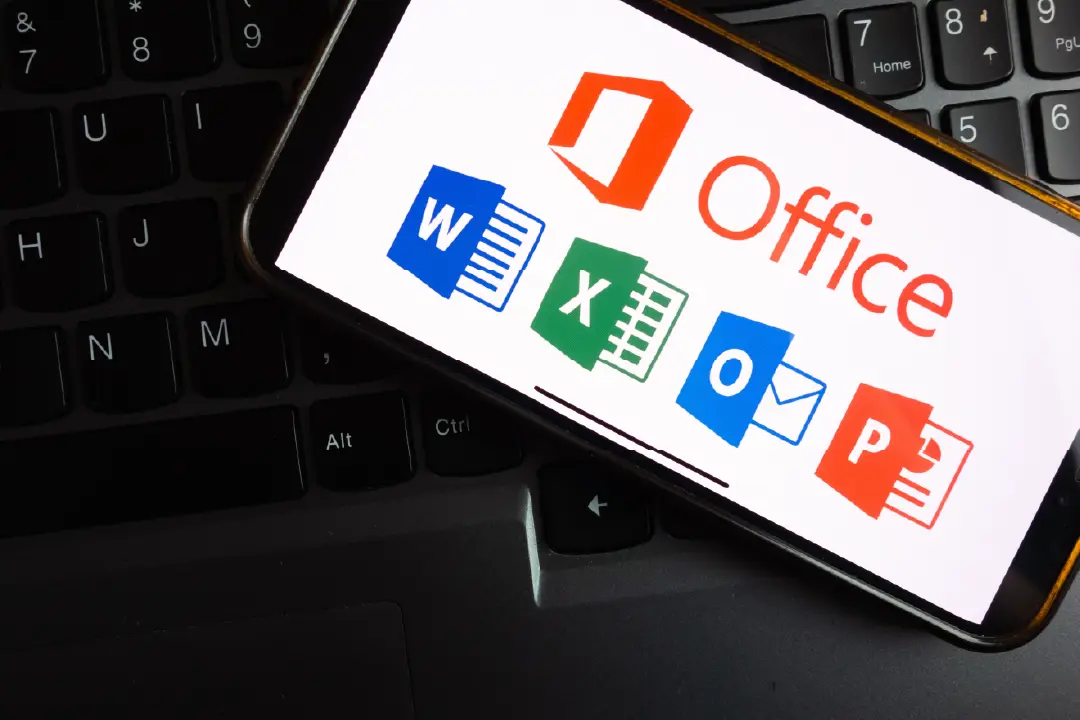
This program is ideal for all professionals, regardless of role or department, who need to achieve a high level of proficiency and efficiency across the core Microsoft 365 applications: Word, PowerPoint, Outlook, and Excel. It is suited for users who have a basic understanding of these tools and are keen to further their working knowledge to save time, enhance document quality, improve presentations, and streamline communication.
This intensive four-day program serves as a comprehensive training suite, combining the intermediate-to-advanced levels of Microsoft Word, PowerPoint, Outlook, and Excel. The goal is to move participants beyond basic usage to mastering the tools and techniques that drive maximum workplace efficiency. Delegates will gain practical knowledge to create professional documents, build impactful presentations, manage communications effectively, and perform advanced data analysis and reporting. This course is essential for anyone looking to significantly expand their M365 skill set and boost their daily productivity.
DAY ONE
Microsoft 365 Word
Microsoft 365 Outlook
DAY TWO
Microsoft 365 PowerPoint
DAY THREE & FOUR
Microsoft 365 Excel
Before the course each delegate will be asked to complete a Pre-Course Questionnaire to determine their individual objectives for attending the course. These objectives will be used by the Tutor to give on-target training that is focused on the individual delegates.
At the end of the course each delegate will be asked to complete a Personal Development Plan that can be used as part of future appraisals, and that will also be an important tool for management reference.
Total Investment: AED 5,200/- + VAT, which includes – Training Materials, Lunch and Refreshments. Discount available for multiple bookings.
This program is ideal for all professionals, regardless of role or department, who need to achieve a high level of proficiency and efficiency across the core Microsoft 365 applications: Word, PowerPoint, Outlook, and Excel. It is suited for users who have a basic understanding of these tools and are keen to further their working knowledge to save time, enhance document quality, improve presentations, and streamline communication.
This intensive four-day program serves as a comprehensive training suite, combining the intermediate-to-advanced levels of Microsoft Word, PowerPoint, Outlook, and Excel. The goal is to move participants beyond basic usage to mastering the tools and techniques that drive maximum workplace efficiency. Delegates will gain practical knowledge to create professional documents, build impactful presentations, manage communications effectively, and perform advanced data analysis and reporting. This course is essential for anyone looking to significantly expand their M365 skill set and boost their daily productivity.
DAY ONE
Microsoft 365 Word
Microsoft 365 Outlook
DAY TWO
Microsoft 365 PowerPoint
DAY THREE & FOUR
Microsoft 365 Excel
Please contact us for specific details on the courses we are running. Our Business Development Team will be happy to provide you with further details.
Before the course, each delegate will be asked to complete a Pre-Course Briefing Form to determine their individual objectives for attending the course. These objectives will be used by the Tutor to give on-target training that is focused on the individual delegates.
At the end of the course, each delegate will be asked to complete a Personal Development Plan that can be used as part of future appraisals, and that will also be an important tool for management reference.
Total ONLINE Investment: AED 3,800 + VAT